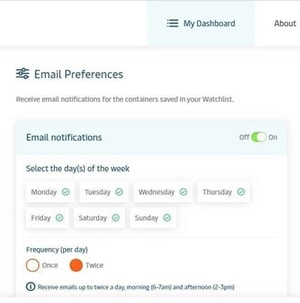Container Tracking & Email Notifications
Saved Container Watchlist
Saving containers to your Container Watchlist means you can monitor any changes without having to re-enter container IDs. You can also set filters on your Container Watchlist, for example, so you just see containers that have holds or that are ready for delivery.
On your Track & Trace Import Container search results page, select the containers you would like to save to your Container Watchlist and click 'Save Containers'. Access and update your Container Watchlist directly via Dashboard in the terminal website menu.
Receive Email Notifications
You can also choose to receive an email once or twice a day with a summary of the containers saved in your Saved Container Watchlist, without having to visit our website.
In your Saved Container Watchlist (access via Dashboard in a Terminal website menu), click on the Notifications button and then switch the toggle switch to on. You will then be asked to select the days a frequency with which you'd like to receive notifications.
Stop/Pause Email Notifications
If your Saved Container Watchlist is empty, you may want to temporarily stop receiving the daily email notification. To stop receiving Email Notifications, view your Saved Container Watchlist (access via Dashboard in a Terminal website menu), click the notifications button, and switch the toggle switch to off.